As a data provider, the validation report gives you a clear overview of how completely your products are published and which validation rules you most often encounter issues with.
You can find the validation report in My Product Manager.
Where do I find the report in My Product Manager?
When you sign in to My Product Manager, you have access to the validation report.
You can find the report for your profile under the “My reports” tab.
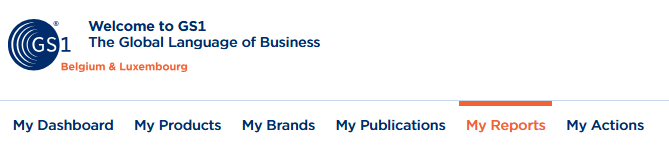
When you open this tab, you will see an overview of your GTINs and any linked warnings or errors.
You will also see the percentage of your products that are published with a fully completed dataset.
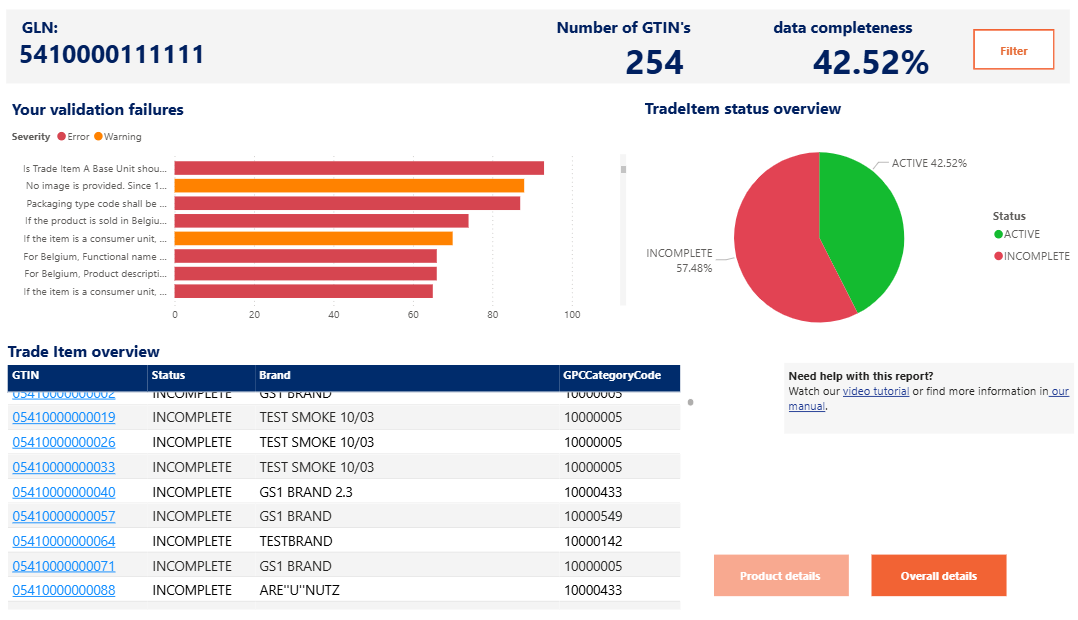
Attention! If you publish from GS1 GDSN to My Product Manager, you need to correct incorrect product sheets directly in GDSN. Search for the relevant GTIN in your data pool and fill in or correct the attribute there.
1. Your validation failures
This is an overview of errors in red and warnings in orange. The most common issues are shown at the top.
You can select one or more validations (using the Ctrl key). As soon as you make a selection, the other charts will adjust and only show information for GTINs that match the selected rules.
Through the three dots (more options), you can export the validation rules.
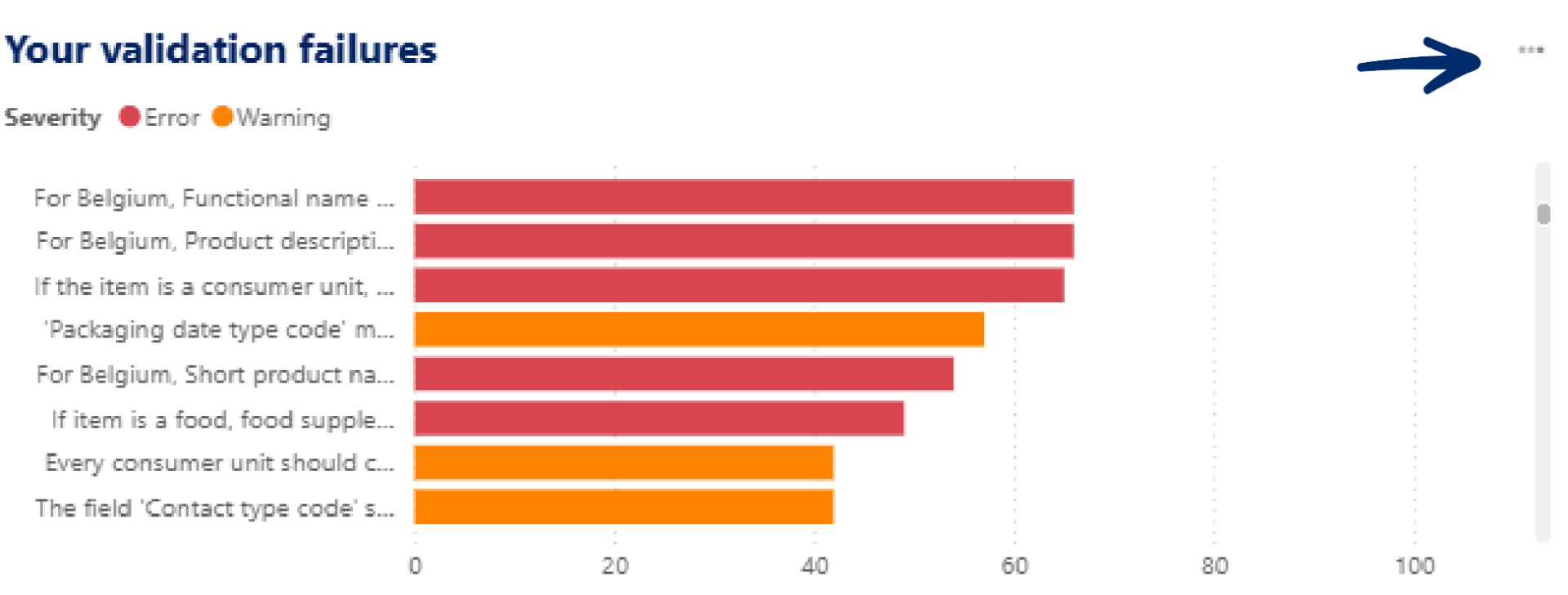
- Products with errors are blocking and are not visible to data recipients. These product sheets must absolutely be corrected or completed.
- Products with warnings are non-blocking and are visible to data recipients.
However, the product information does not comply with the sector agreements defined in the data model and the related validation rules.
We recommend solving both the blocking errors and the non-blocking warnings.
This will improve data quality and ensure that both data recipients and end consumers receive complete and accurate product information.
Attention! Warnings may become errors in the future.
2. TradeItem status overview
This chart shows the ratio between the number of active and incomplete products.
As soon as you make a selection in another visual or through the filter, the chart will update and display the percentages for the selected products.
3. Trade Item Overview
This is a table with all GTINs selected via the other visuals or the filter.
Each GTIN is a direct link to the product sheet in My Product Manager, where you can resolve any validations.
At the top of the table, you’ll see the ‘more options’ icon again, which allows you to export the data.
Using the filter
To find one or more specific GTINs in the overview and view their details, you can use the filter. This allows you to search by:
- one or more of your GTINs,
- GPC brick codes,
- brands,
- and the product status in My Product Manager.
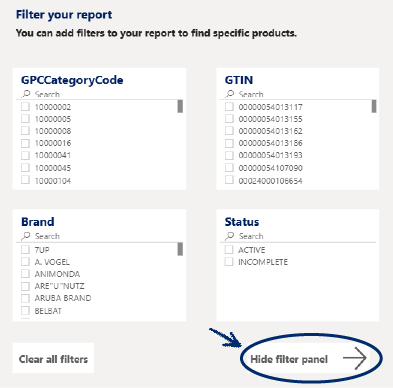
Product Details
By clicking the “Product Details” button, you are taken to a separate visualisation for that GTIN.
You will see:
- some basic product details,
- a direct link to the GTIN in My Product Manager,
- and a list of all validation rules that still need to be resolved for this product.
Just like in the overview, this list can be exported.
Use “Back to the overview” to return to the main dashboard.

Overall Details
By clicking “Overall Details”, you are taken to a separate visualisation that shows an overview list of all validations that still need to be resolved.
Using the filters, you can reduce the number of lines in the list, and through ‘more options’ you can export the data again.
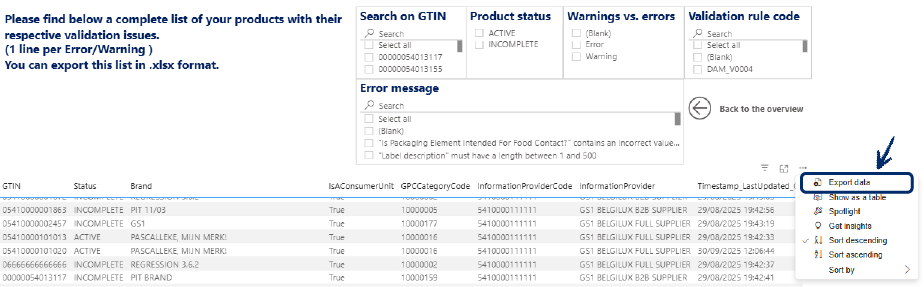
Which connection do you use?
- Do you send your data to our data pool via an M2M (machine-to-machine) connection? Then log in to your internal system where you manage the product information.
- Are you using another GDSN data pool? Then log in to the system provided by that data pool.
- Are you using the web interface of My Product Manager? Then sign in and follow the steps below.
Solving errors via My Product Manager
We recommend following the steps below. Other methods are also possible.
- Open the “My reports” tab.
- Review the listed error messages.
- Correct each attribute or product that has an error listed in the report.
(Watch the demo video for a detailed explanation.) - Save your changes.
- Repeat these steps for each error and/or product.
The validation report works in real-time. This means the report updates automatically as soon as you make a change in a product sheet.
Want to know how to solve errors in bulk? Click here.
- Don’t see the error anymore? The issue is resolved.
- Still see the error? Then something still needs to be corrected.
