A global product classification system
Before exchanging data in the Global Data Synchronisation Network (GDSN), you first categorise your products using the Global Product Classification (GPC) method. The category determines which data you need to fill in for your products and ensures a global standard with a clearly structured classification system.
Determine the category of your product/service via the GPC browser.
GPC in motion
Twice a year, an updated version of the GPC is published. Additionally, regular consultations are held with specialists from around the world to ensure maintenance and updates. The structure of the classification system is defined in collaboration with users, and business needs are appropriately addressed (for publication and search).
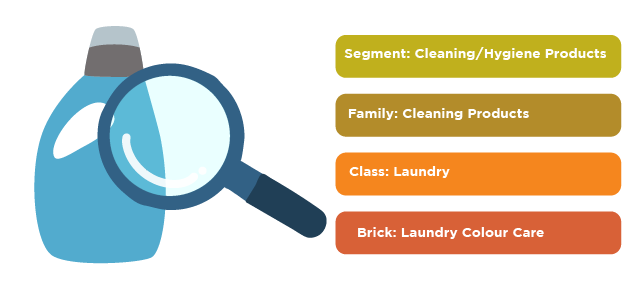
For who is the GPC model important?
Since each GPC uses specific attributes, they are activated upon sector demand. Therefore, check in the data model if this applies to the GPC of your choice!
In certain sectors, classification determines:
-
which product information must be provided and exchanged,
-
which validation rules apply.
Frequently asked questions
No, both systems are used to categorize products, but in different contexts and for different purposes.
- The Global Product Classification (GPC) helps retailers, suppliers, and manufacturers to consistently classify products for supply chain management, e-commerce, and business analytics.
- The Harmonized System (HS) code is a six-digit code used worldwide for customs and tariff purposes.
- Intrastat codes are an eight-digit extension of the HS code and are used within the EU for statistical reporting of trade between EU member states. You can also exchange these codes via My Product Manager.
There is no direct one-to-one match between GS1 GPC codes and HS/Intrastat codes. However, companies operating internationally can use both systems for different aspects of their business operations.
